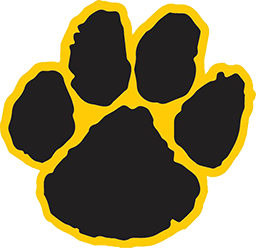ParentSquare FAQ
ParentSquare allows parents/guardians/caregivers, staff members and community subscribers to receive email, text messages and app notifications based on their preferences. These FAQs are designed to provide more information about how to activate an account and set message preferences.
For Parents/Guardians/Caregivers: How do I activate my account?
For Staff Members: How do I activate my ParentSquare account? (Staff Member)
For Community Members: How do I register for a ParentSquare account?
How do I get the Honeoye Falls-Lima CSD ParentSquare app set up on my phone?
If I choose to receive “Digest” messages, will I miss an urgent message, including a snow day alert?
I feel like I am receiving too many notifications. What can I do?
I am a staff member and I am not receiving any messages from ParentSquare. What should I do?
For Parents/Guardians/Caregivers: How do I activate my account?
Parents/guardians/caregivers are automatically connected to ParentSquare but must activate their accounts to receive text messages, app notifications and voice calls through the system.
To activate your account, go to https://www.parentsquare.com/signin and on the right side of the screen in the “Sign Up/Create Password” area, enter the email address or cell phone number that you have on file with the school.
For Staff Members: How do I activate my ParentSquare account? (Staff Member)
District employees are automatically connected to ParentSquare but must activate their accounts to receive text messages, app notifications and voice calls through the system. To activate your account, go to https://www.parentsquare.com/signin, login with your HF-L email and create a unique password.
For Community Members: How do I register for a ParentSquare account to receive messages from the district?
Follow these steps to receive messages from the district: through the “District-wide ENews Notes Group” in ParentSquare:
Visit https://www.parentsquare.com/community_signups/554f875c-0ac7-4256-92f7-d19ee69804e2/new and enter your name and email address, select “District-wide ENews Notes Group” and click “Submit.”
You will receive an email from ParentSquare to activate your account. Click on the link that says, “Activate Your Account” in the email.
This will bring you to a screen where you will need to establish a password and accept the terms and conditions. After those are done, click “Register.”
This will bring you to a screen where you will need to verify that the account information is your own. If so, click “Yes, This is Me.” You will again be asked to verify that you would like to move forward.
This will bring you to the home page where posts/messages from the district will be displayed. Your account is active.
How do I get the Honeoye Falls-Lima CSD ParentSquare app set up on my phone?
The ParentSquare app is available for Apple and Android devices. After you download the ParentSquare app, you will log-in to ParentSquare using the email address or cell phone that the district has on file for you.
What message preferences are available?
There are two ways that you can customize the way you receive messages from ParentSquare: The type of message you receive and the timing of the message.
Type of Message
You can choose to receive any or all of these message types through ParentSquare
Emails
Text Messages
App Notifications
Note: You would only receive a phone call in an emergency situation.
Timing of the Message
For each of the three message types listed above, you can select the timing of when you receive the messages in the following way:
OFF: You will never receive this message type. (Example, you turn off text messages because you get app notifications.)
INSTANT: You receive all messages as soon as they are sent.
DIGEST: You receive all messages in a single notice at 6 p.m. each evening.
(Note: You will not miss an urgent/emergency message if you select this because those types of messages are set to override the digest setting.)
How can I customize my ParentSquare message preferences?
When you are logged in to ParentSquare, in the top right hand corner of the page click on your name and then “My Account.”
On the right side of the page, in the area that says “Notification Settings” click “Customize Your Settings”
This will bring you to a page that will allow you to turn your settings for Email, App Notifications, and Text Messages (if enabled) to either: OFF, INSTANT, or DIGEST, as defined above.
If I choose to receive “Digest” messages, will I miss an urgent message, including a snow day alert?
No, you will not miss an urgent message if you select the Digest option. The district will override the digest setting in truly urgent or emergency situations or when the information is time sensitive, such as a Snow Day.
I feel like I am receiving too many notifications. What can I do?
You may want to change your message preferences. For example, if you are receiving text messages and app notifications each time a message is sent, perhaps you want to choose one or the other for messages and turn the other one OFF. You may also want to choose the Digest setting for one or more message types so that you receive any messages sent to you that day all at once at 6 p.m. As noted above, you will not miss an urgent message if you choose Digest because time sensitive messages will override that setting.
What happens if I am a parent/guardian/caretaker or staff member and I do not activate my ParentSquare account?
You will receive emails from the district at the email address we have on file for you, but you will not receive text messages, app notifications or any phone calls and will not be able to customize any of the message settings as outlined in this FAQ.
I am a parent/guardian/caretaker and I am not receiving any messages from ParentSquare. What should I do?
Please contact the main office of your child’s school to be sure we have the correct contact information on file for you.
I am a staff member and I am not receiving any messages from ParentSquare. What should I do?
Please email technologyservices@hflcsd.org.